*#06# – IMEI number
*#0*# – Enter the service menu on newer phones like Galaxy S III
*#*#4636#*#* – Phone information, usage statistics and battery
*#*#34971539#*#* – Detailed camera information
*#*#273282*255*663282*#*#* – Immediate backup of all media files
*#*#197328640#*#* – Enable test mode for service
*#*#232339#*#* – Wireless LAN tests
*#*#0842#*#* – Backlight/vibration...
Sunday, September 7, 2014
Friday, August 22, 2014

Bootable USB guide
In this guide we assume you are using windows Vista or windows 7,8 or 8.1.
1.Insert your USB flash drive(most likely 4GB or preferable) to your computer
2.Open Command prompt by pressing start menu and type cmd then run as administrator
3.After CMD opens, Enter the following commands followed by hitting Enter Key
...
Saturday, August 9, 2014
Your iPhone, iPad, or iPod touch may not appear under Devices in iTunes after you connect it to your Windows PC. Any of the following may also occur:
The device cannot be restored in iTunes.
An exclamation point, question mark, plug symbol, or "X" appears next to the device's entry in Device Manager.
During an update or restore, the device may no longer be recognized...
A power-on self-test (POST) is a process performed by firmware or software routines immediately after a computer or other digital electronic device is powered on.
The results of tests run by the POST may be displayed on a panel that is part of the device, output to an external device, or stored for future retrieval by a diagnostic tool. Since...
Monday, August 4, 2014
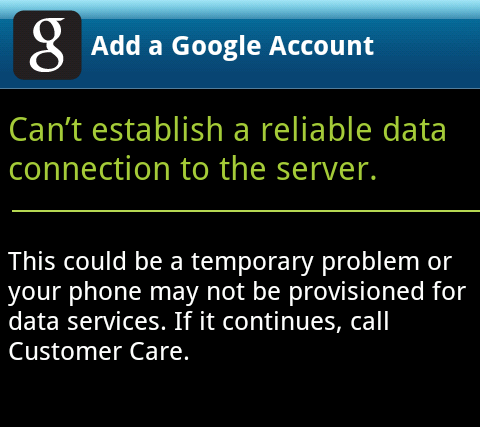
This is the popular message happens when one try to sign in to the Google play Android Market,
fortunately this is the pretty little problem.
the problem can be solved in consideration to the following ways:
First of all you must make sure you have a valid connection to the internet either wi-fi connection or mobile data connection.
Then make sure there are...
Thursday, July 31, 2014
Here is the list of the most often reported USB connection problems
the computer doesn't recognize your plugged device
the computer does recognize it but you still can't access its memory
either the phone or the computer hangs up after plugging in your device
you plug your device in but "nothing happens"
you plug your device in but Windows fails to install necessary...
Like human, computers get slower with age for different reasons. Brand new computer works at top speed. You move easily between websites. Then after a while it get slower than it used to be. It takes quite a while for it to start up and moving from one website to another is pretty slow now as time progresses and gets even slower.
Why is that?
In most cases your registry...
Subscribe to:
Posts (Atom)







