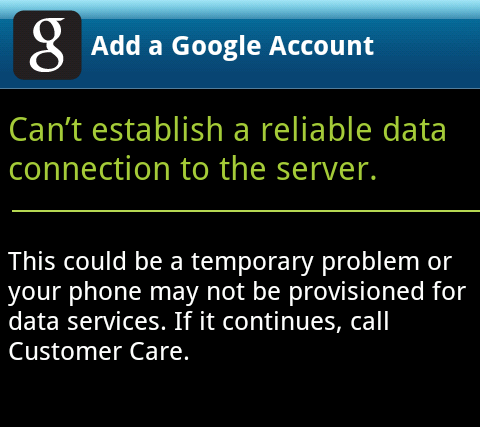Bootable USB guide
1.Insert your USB flash drive(most likely 4GB or preferable) to your computer
2.Open Command prompt by pressing start menu and type cmd then run as administrator
3.After CMD opens, Enter the following commands followed by hitting Enter Key
diskpart

list disk
After you entered list disk command,The list of disk attached to the computer will be displayed.
On consideration to the below attachment, USB drive disk no is disk 2
4.Now from here you only need to enter commands one by one followed by pressing Enter Key.
select disk 1
clean
create partition primary
select partition 1
active
format fs=ntfs quick
(format process may take few seconds)
assign
exit
On that approach your USB flash drive is ready as bootable drive
Now you can copy windows file to your USB flash disk and perform windows installation
NOTE:this bootable flash guide will not work out for windows XP
For the case of how to create bootable flash disk for Windows XP this link would be helpful for you to download the required tool http://www.pendrivelinux.com/universal-usb-installer-easy-as-1-2-3/